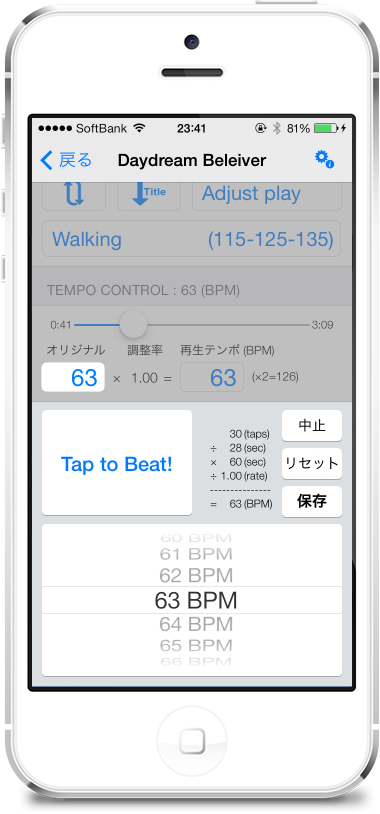This description is only for Walking Player v1.0 to v1.02.
about v1.10 or later "About tempo settings 'pin' button"Please see.
Tempo settings screenThe 'lock' button every tap on/off can be like getting and, one of the Min/Mid/Max is turned on.
does not change the items the 'lock' button ON 'lock' button is effect to fixed the value of the item, by changing the value of the other items.
(Example # 1)Min:105 Mid:115 Max:125By the time Mid 'lock' button ON the
-Mid does not change and change 135 Max and Min who is 95.
-Mid does not change and change 110 Min, Max is 120.
(Example # 2) Min:105 Mid:115 Max:125By the time Min 'lock' button on the
And without changes and change the Max 135 Min, 120 will be Mid way.
And without changes and change the Mid 120 Min and Max who is 135.
If the items on the 'lock' button is a direct action change as specified in.